Collapse
Toggle the visibility of content across your project with a few classes and our JavaScript plugins.
Read the
official Bootstrap Documentation for a full list of
instructions and other options.
Basic Collapse
The collapse JavaScript plugin is used to show and hide content. Buttons or anchors are used as triggers that
are mapped to specific elements you toggle. Collapsing an element will animate the height from 0 to a specified height or from its
current height to 0. Given how CSS handles animations, you cannot use padding on a .collapse element. Instead, use the class as an independent wrapping element.
 Lorem Ipsum is simply dummy text of the printing and typesetting industry. Lorem Ipsum has been the industry's standard dummy text ever since the 1500s, when an unknown printer took a galley of type and scrambled it to make a type specimen book. It has survived not only five centuries, but also the leap into electronic typesetting, remaining essentially unchanged. It was popularised in the 1960s with the release of Letraset sheets containing Lorem Ipsum passages, and more recently with desktop publishing software like Aldus PageMaker including versions of Lorem Ipsum.It is a long established fact that a reader will be distracted by the readable content of a page when looking at its layout. The point of using Lorem Ipsum is that it has a more-or-less normal distribution of letters.
Lorem Ipsum is simply dummy text of the printing and typesetting industry. Lorem Ipsum has been the industry's standard dummy text ever since the 1500s, when an unknown printer took a galley of type and scrambled it to make a type specimen book. It has survived not only five centuries, but also the leap into electronic typesetting, remaining essentially unchanged. It was popularised in the 1960s with the release of Letraset sheets containing Lorem Ipsum passages, and more recently with desktop publishing software like Aldus PageMaker including versions of Lorem Ipsum.It is a long established fact that a reader will be distracted by the readable content of a page when looking at its layout. The point of using Lorem Ipsum is that it has a more-or-less normal distribution of letters.
<p class="demo-inline-spacing">
<a class="btn btn-primary me-1" data-bs-toggle="collapse" href="#collapseExample" role="button" aria-expanded="false" aria-controls="collapseExample">
Link with href
</a>
<button class="btn btn-primary me-1" type="button" data-bs-toggle="collapse" data-bs-target="#collapseExample" aria-expanded="false" aria-controls="collapseExample">
Button with data-bs-target
</button>
</p>
<div class="collapse" id="collapseExample">
<div class="d-flex p-3 border">
<img src="assets/img/elements/1.jpg" alt="collapse-image" height="125" class="me-4 mb-sm-0 mb-2">
<span>
...
</span>
</div>
</div>Multiple targets
A <button> or <a> can show and hide multiple elements by referencing them with a selector in its href or data-bs-target attribute.
Multiple <button> or <a> tags can show and hide a single element if they each reference the same element with their href or data-bs-target attribute.
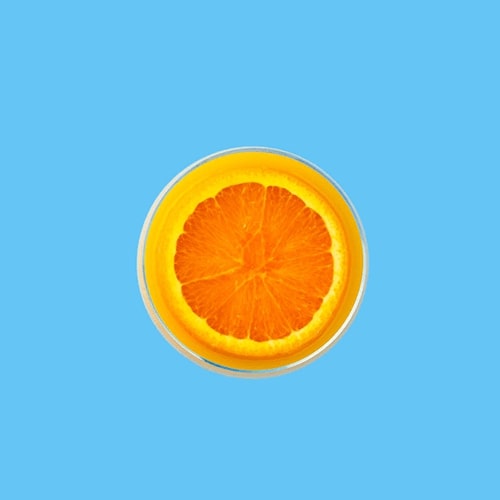 All the Lorem Ipsum generators on the Internet tend to repeat predefined chunks as necessary, making this the first true generator on the Internet. It uses a dictionary of over 200 Latin words, combined with a handful of model sentence structures, to generate Lorem Ipsum which looks reasonable.
All the Lorem Ipsum generators on the Internet tend to repeat predefined chunks as necessary, making this the first true generator on the Internet. It uses a dictionary of over 200 Latin words, combined with a handful of model sentence structures, to generate Lorem Ipsum which looks reasonable.
 There are many variations of passages of Lorem Ipsum available, but the majority have suffered alteration in some form, by injected humour, or randomised words which don't look even slightly believable. If you are going to use a passage of Lorem Ipsum.
There are many variations of passages of Lorem Ipsum available, but the majority have suffered alteration in some form, by injected humour, or randomised words which don't look even slightly believable. If you are going to use a passage of Lorem Ipsum.
<p class="demo-inline-spacing">
<a class="btn btn-primary me-1" data-bs-toggle="collapse" href="#multiCollapseExample1" role="button" aria-expanded="false" aria-controls="multiCollapseExample1">Toggle first element</a>
<button class="btn btn-primary me-1" type="button" data-bs-toggle="collapse" data-bs-target="#multiCollapseExample2" aria-expanded="false" aria-controls="multiCollapseExample2">
Toggle second element
</button>
<button class="btn btn-primary me-1" type="button" data-bs-toggle="collapse" data-bs-target=".multi-collapse" aria-expanded="false" aria-controls="multiCollapseExample1 multiCollapseExample2">
Toggle both elements
</button>
</p>
<div class="row">
<div class="col-12 col-md-6 mb-2 mb-md-0">
<div class="collapse multi-collapse" id="multiCollapseExample1">
<div class="d-flex p-3 border">
<img src="assets/img/elements/2.jpg" alt="collapse-image" height="125" class="me-4 mb-sm-0 mb-2">
<span>
...
</span>
</div>
</div>
</div>
<div class="col-12 col-md-6">
<div class="collapse multi-collapse" id="multiCollapseExample2">
<div class="d-flex p-3 border">
<img src="assets/img/elements/3.jpg" alt="collapse-image" height="125" class="me-4 mb-sm-0 mb-2">
<span>
...
</span>
</div>
</div>
</div>
</div>