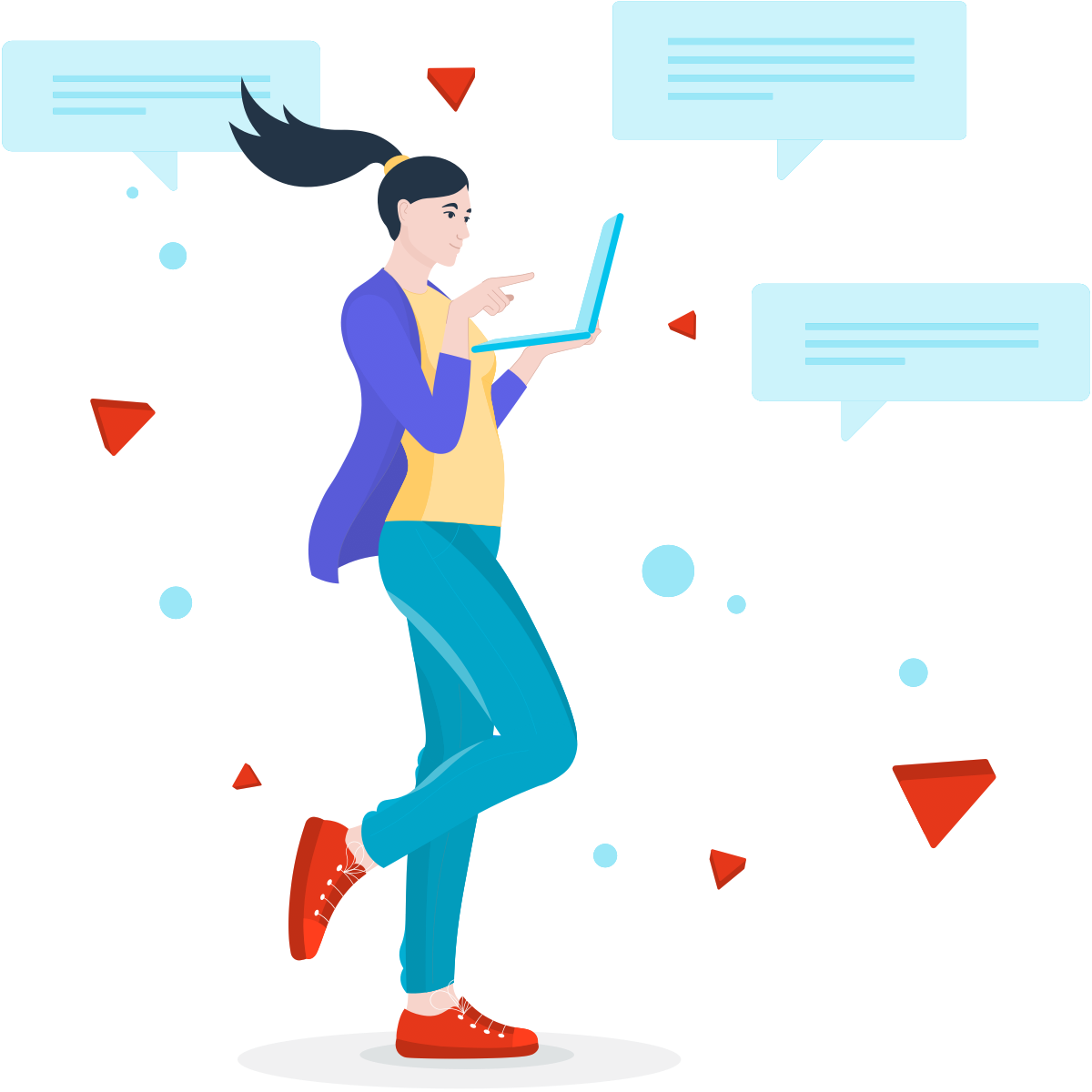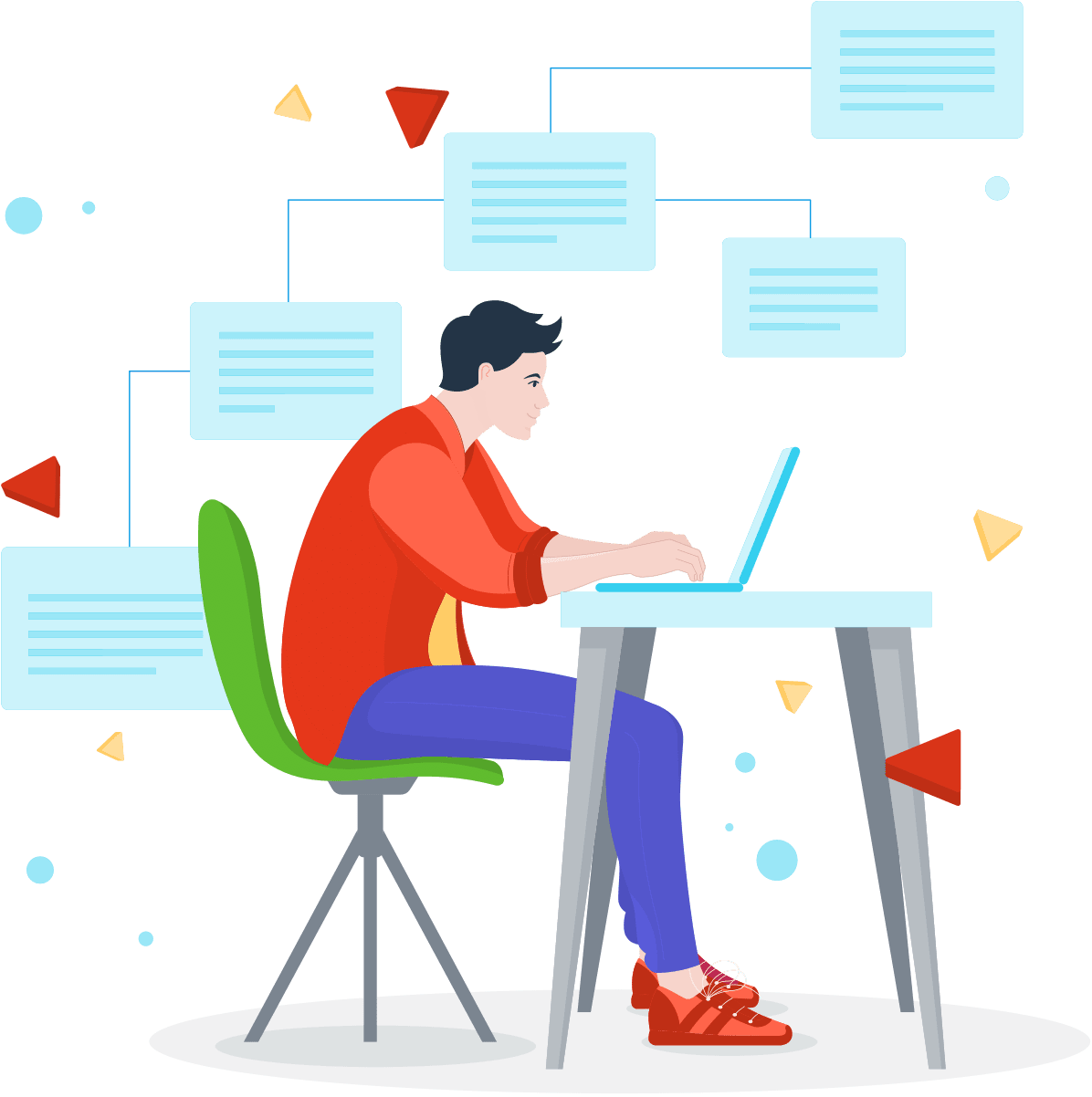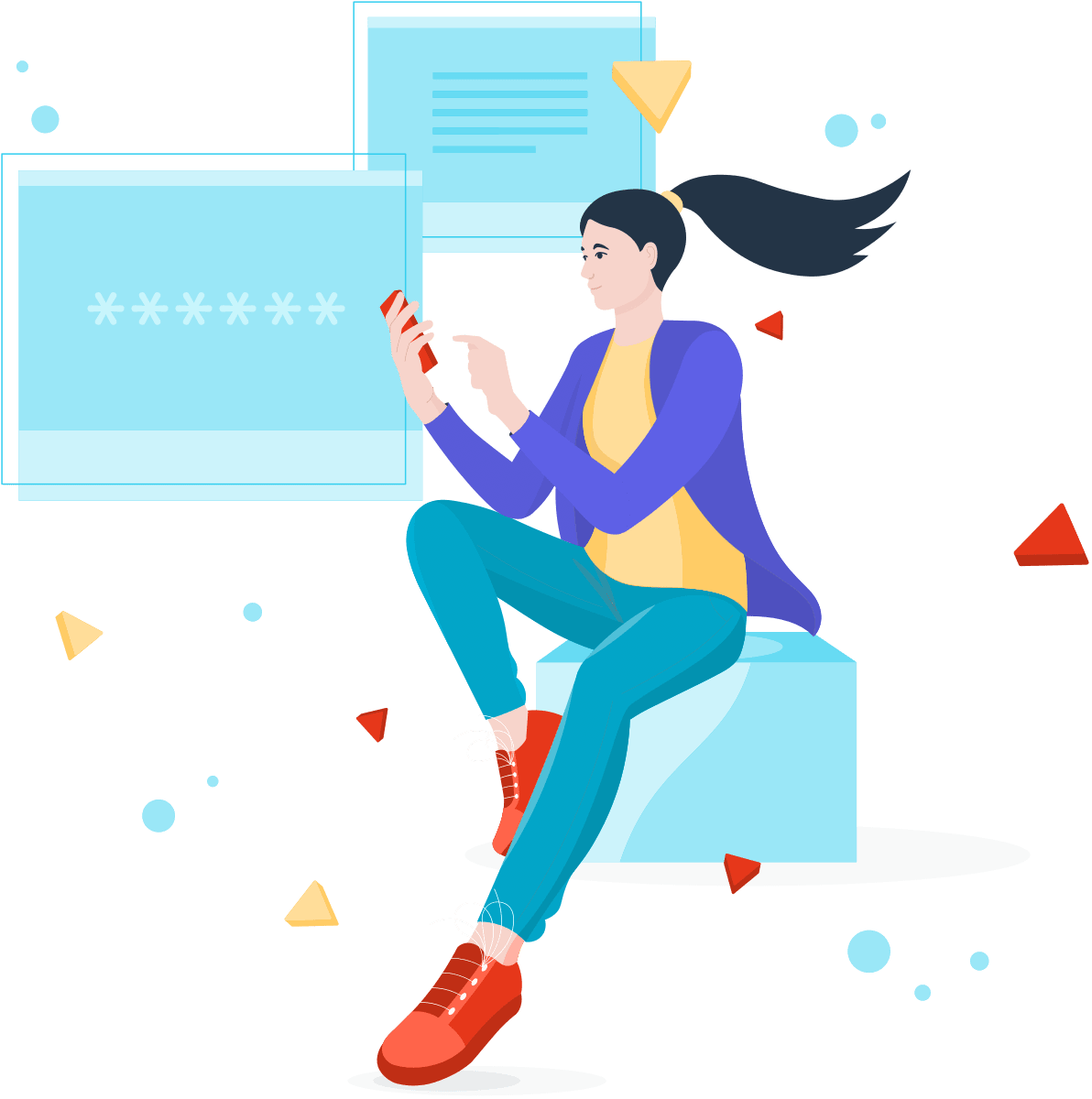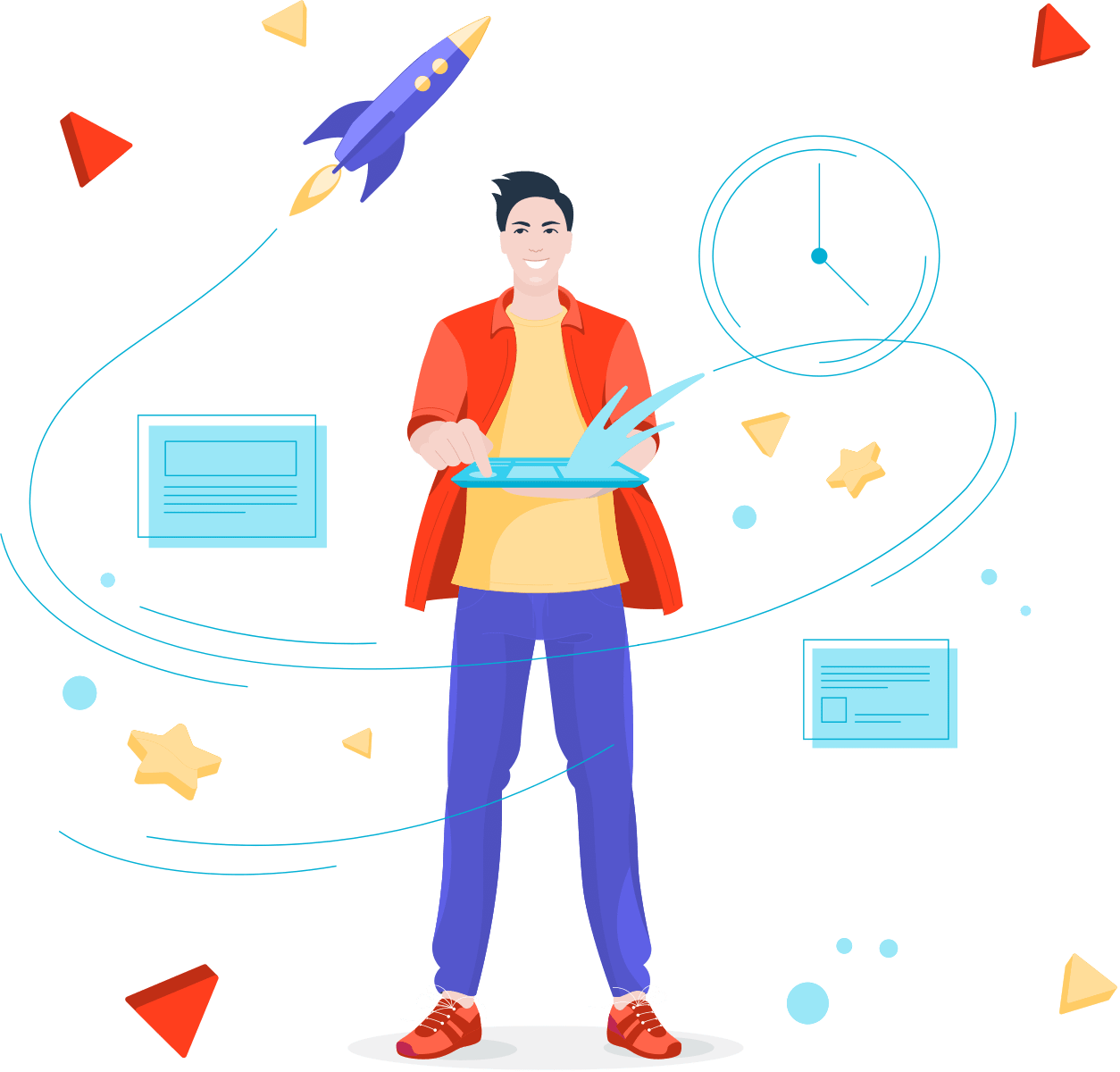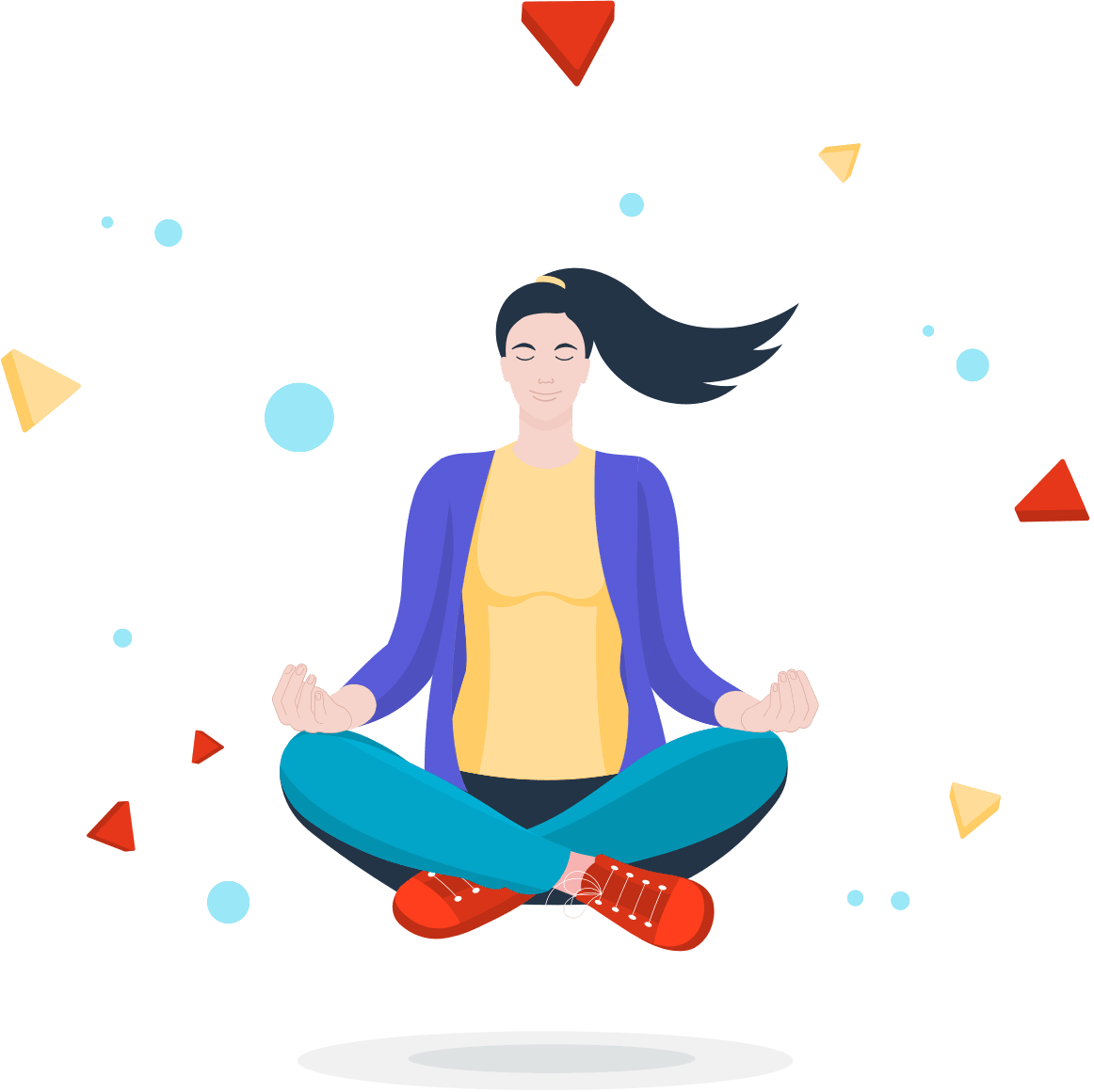Modal
Use Bootstrap’s JavaScript modal plugin to add dialogs to your site for lightboxes, user notifications, or
completely custom content.
Read the official
Bootstrap Documentation for a full list of
instructions and other options.
Basic Modal
Toggle a working modal demo by clicking the button below. It will slide up and fade in from the center of the page.
<!-- Button trigger modal -->
<button type="button" class="btn btn-primary" data-bs-toggle="modal" data-bs-target="#exampleModal">
Launch demo modal
</button>
<!-- Modal -->
<div class="modal fade" id="exampleModal" tabindex="-1" aria-labelledby="exampleModalLabel" aria-hidden="true">
<div class="modal-dialog" role="document">
<div class="modal-content">
<div class="modal-header">
<h5 class="modal-title" id="exampleModalLabel">Modal title</h5>
<button type="button" class="btn-close" data-bs-dismiss="modal" aria-label="Close">
</button>
</div>
<div class="modal-body">
<p>Croissant jelly beans donut apple pie. Caramels bonbon lemon drops. Sesame snaps lemon drops lemon drops liquorice icing bonbon pastry pastry carrot cake. Dragée sweet sweet roll sugar plum.</p>
<p>Jelly-o cookie jelly gummies pudding cheesecake lollipop macaroon. Sweet chocolate bar sweet roll carrot cake. Sweet roll sesame snaps fruitcake brownie bear claw toffee bonbon brownie.</p>
</div>
<div class="modal-footer">
<button type="button" class="btn btn-secondary" data-bs-dismiss="modal">Close</button>
<button type="button" class="btn btn-primary">Save changes</button>
</div>
</div>
</div>
</div>Vertically Centered
Add .modal-dialog-centered to .modal-dialog to vertically center the modal.
<!-- Button trigger modal -->
<button type="button" class="btn btn-primary" data-bs-toggle="modal" data-bs-target="#basicModal">
Launch modal
</button>
<!-- Modal -->
<div class="modal fade" id="basicModal" tabindex="-1" aria-hidden="true">
<div class="modal-dialog" role="document">
<div class="modal-content">
<div class="modal-header">
<h5 class="modal-title" id="exampleModalLabel1">Modal title</h5>
<button type="button" class="btn-close" data-bs-dismiss="modal" aria-label="Close"></button>
</div>
<div class="modal-body">
<div class="row">
<div class="col mb-3">
<label for="nameBasic" class="form-label">Name</label>
<input type="text" id="nameBasic" class="form-control" placeholder="Enter Name">
</div>
</div>
<div class="row g-2">
<div class="col mb-0">
<label for="emailBasic" class="form-label">Email</label>
<input type="email" id="emailBasic" class="form-control" placeholder="xxxx@xxx.xx">
</div>
<div class="col mb-0">
<label for="dobBasic" class="form-label">DOB</label>
<input type="date" id="dobBasic" class="form-control" >
</div>
</div>
</div>
<div class="modal-footer">
<button type="button" class="btn btn-label-secondary" data-bs-dismiss="modal">Close</button>
<button type="button" class="btn btn-primary">Save changes</button>
</div>
</div>
</div>
</div>Modal with YouTube Video
Use data-theVideo data attribute with button to launch the video in modal.
<button type="button" class="btn btn-primary" data-bs-toggle="modal" data-bs-target="#youTubeModal" data-theVideo="https://www.youtube.com/embed/EngW7tLk6R8">
Launch modal
</button>
<!-- Modal -->
<div class="modal fade" id="youTubeModal" tabindex="-1" aria-labelledby="youTubeModalLabel" aria-hidden="true">
<div class="modal-dialog" role="document">
<div class="modal-content">
<iframe width="100%" height="350" src=""></iframe>
</div>
</div>
</div>// Function to get and auto play youTube video
const autoPlayYouTubeModal = function() {
const modalTriggerList = [].slice.call(document.querySelectorAll('[data-bs-toggle="modal"]'));
modalTriggerList.map(function(modalTriggerEl) {
modalTriggerEl.onclick = function() {
const theModal = this.getAttribute('data-bs-target'),
videoSRC = this.getAttribute('data-theVideo'),
videoSRCauto = `${videoSRC}?autoplay=1`,
modalVideo = document.querySelector(`${theModal} iframe`);
if (modalVideo) {
modalVideo.setAttribute('src', videoSRCauto);
}
};
});
};
// Calling function on load
autoPlayYouTubeModal();Scroll long content
When modals become too long for the user’s viewport or device, they scroll independent of the page itself. Try the demo below to see what we mean.
You can also create a scrollable modal that allows scroll the modal body by adding .modal-dialog-scrollable to .modal-dialog.
<!-- Modal with long content -->
<button type="button" class="btn btn-primary" data-bs-toggle="modal" data-bs-target="#modalLong">
Option 1
</button>
<!-- Modal -->
<div class="modal fade" id="modalLong" tabindex="-1" aria-labelledby="modalLongTitle" aria-hidden="true">
<div class="modal-dialog" role="document">
<div class="modal-content">
<div class="modal-header">
<h5 class="modal-title" id="modalLongTitle">Modal title</h5>
<button type="button" class="btn-close" data-bs-dismiss="modal" aria-label="Close">
</button>
</div>
<div class="modal-body">
...
</div>
<div class="modal-footer">
<button type="button" class="btn btn-secondary" data-bs-dismiss="modal">Close</button>
<button type="button" class="btn btn-primary">Save changes</button>
</div>
</div>
</div>
</div>
<!-- Modal with scrollable content -->
<button type="button" class="btn btn-primary" data-bs-toggle="modal" data-bs-target="#modalScrollable">
Option 2
</button>
<!-- Modal -->
<div class="modal fade" id="modalScrollable" tabindex="-1" aria-labelledby="modalScrollableTitle" aria-hidden="true">
<div class="modal-dialog modal-dialog-scrollable" role="document">
<div class="modal-content">
<div class="modal-header">
<h5 class="modal-title" id="modalScrollableTitle">Modal title</h5>
<button type="button" class="btn-close" data-bs-dismiss="modal" aria-label="Close">
</button>
</div>
<div class="modal-body">
...
</div>
<div class="modal-footer">
<button type="button" class="btn btn-secondary" data-bs-dismiss="modal">Close</button>
<button type="button" class="btn btn-primary">Save changes</button>
</div>
</div>
</div>
</div>Backdrop
Add data-bs-backdrop="static" data attribute with .modal to remove modal backdrop. Alternatively, specify static for a backdrop which doesn't close the modal on outside click.
<!-- Button trigger modal -->
<button type="button" class="btn btn-primary" data-bs-toggle="modal" data-bs-target="#backDropModal">
Launch modal
</button>
<!-- Modal -->
<div class="modal fade" id="backDropModal" data-bs-backdrop="static" tabindex="-1">
<div class="modal-dialog">
<form class="modal-content">
<div class="modal-header">
<h5 class="modal-title" id="backDropModalTitle">Modal title</h5>
<button type="button" class="btn-close" data-bs-dismiss="modal" aria-label="Close"></button>
</div>
<div class="modal-body">
<div class="row">
<div class="col mb-3">
<label for="nameBackdrop" class="form-label">Name</label>
<input type="text" id="nameBackdrop" class="form-control" placeholder="Enter Name">
</div>
</div>
<div class="row g-2">
<div class="col mb-0">
<label for="emailBackdrop" class="form-label">Email</label>
<input type="email" id="emailBackdrop" class="form-control" placeholder="xxxx@xxx.xx">
</div>
<div class="col mb-0">
<label for="dobBackdrop" class="form-label">DOB</label>
<input type="date" id="dobBackdrop" class="form-control" >
</div>
</div>
</div>
<div class="modal-footer">
<button type="button" class="btn btn-label-secondary" data-bs-dismiss="modal">Close</button>
<button type="button" class="btn btn-primary">Save</button>
</div>
</form>
</div>
</div>Toggle between modals
Toggle between multiple modals with some clever placement of the data-bs-target and data-bs-toggle attributes. Please note multiple modals cannot be open at the same time—this method simply toggles between two separate modals.
<!-- Button trigger modal -->
<button type="button" class="btn btn-primary" data-bs-toggle="modal" data-bs-target="#modalToggle">
Launch modal
</button>
<!-- Modal 1-->
<div class="modal fade" id="modalToggle" aria-labelledby="modalToggleLabel" tabindex="-1" style="display: none;" aria-hidden="true">
<div class="modal-dialog modal-dialog-centered">
<div class="modal-content">
<div class="modal-header">
<h5 class="modal-title" id="modalToggleLabel">Modal 1</h5>
<button type="button" class="btn-close" data-bs-dismiss="modal" aria-label="Close"></button>
</div>
<div class="modal-body">
Show a second modal and hide this one with the button below.
</div>
<div class="modal-footer">
<button class="btn btn-primary" data-bs-target="#modalToggle2" data-bs-toggle="modal" data-bs-dismiss="modal">Open second modal</button>
</div>
</div>
</div>
</div>
<!-- Modal 2-->
<div class="modal fade" id="modalToggle2" aria-hidden="true" aria-labelledby="modalToggleLabel2" tabindex="-1">
<div class="modal-dialog modal-dialog-centered">
<div class="modal-content">
<div class="modal-header">
<h5 class="modal-title" id="modalToggleLabel2">Modal 2</h5>
<button type="button" class="btn-close" data-bs-dismiss="modal" aria-label="Close"></button>
</div>
<div class="modal-body">
Hide this modal and show the first with the button below.
</div>
<div class="modal-footer">
<button class="btn btn-primary" data-bs-dismiss="modal">Back to first</button>
</div>
</div>
</div>
</div>Fullscreen
Another override is the option to pop up a modal that covers the user viewport, available via modifier classes that are placed on a .modal-dialog. Use .modal-fullscreen to always have modal with fullscreen and .modal-fullscreen-{sm|md|lg|xl|xxl}-down to have fullscreen modal for some screen sizes.
<button type="button" class="btn btn-primary" data-bs-toggle="modal" data-bs-target="#fullscreenModal">
Launch modal
</button>
<!-- Modal -->
<div class="modal fade" id="fullscreenModal" tabindex="-1" aria-hidden="true">
<div class="modal-dialog modal-fullscreen" role="document">
<div class="modal-content">
<div class="modal-header">
<h5 class="modal-title" id="modalFullTitle">Modal title</h5>
<button type="button" class="btn-close" data-bs-dismiss="modal" aria-label="Close"></button>
</div>
<div class="modal-body">
<p>...</p>
</div>
<div class="modal-footer">
<button type="button" class="btn btn-label-secondary" data-bs-dismiss="modal">Close</button>
<button type="button" class="btn btn-primary">Save changes</button>
</div>
</div>
</div>
</div>Sizes
Modals have three optional sizes, available via modifier classes to be placed on a .modal-dialog.
These sizes kick in at certain breakpoints to avoid horizontal scrollbars on narrower viewports.
Sizing classes will be .modal-{sm|lg|xl} with .modal-dialog class.
<button type="button" class="btn btn-primary" data-bs-toggle="modal" data-bs-target="#smallModal">
Small
</button>
<!-- Small Modal -->
<div class="modal fade" id="smallModal" tabindex="-1" aria-hidden="true">
<div class="modal-dialog modal-sm" role="document">
<div class="modal-content">
<div class="modal-header">
<h5 class="modal-title" id="exampleModalLabel2">Modal title</h5>
<button type="button" class="btn-close" data-bs-dismiss="modal" aria-label="Close"></button>
</div>
<div class="modal-body">
<div class="row">
<div class="col mb-3">
<label for="nameSmall" class="form-label">Name</label>
<input type="text" id="nameSmall" class="form-control" placeholder="Enter Name">
</div>
</div>
<div class="row g-2">
<div class="col mb-0">
<label class="form-label" for="emailSmall">Email</label>
<input type="email" class="form-control" id="emailSmall" placeholder="xxxx@xxx.xx">
</div>
<div class="col mb-0">
<label for="dobSmall" class="form-label">DOB</label>
<input id="dobSmall" type="date" class="form-control">
</div>
</div>
</div>
<div class="modal-footer">
<button type="button" class="btn btn-label-secondary" data-bs-dismiss="modal">Close</button>
<button type="button" class="btn btn-primary">Save changes</button>
</div>
</div>
</div>
</div>
<button type="button" class="btn btn-primary" data-bs-toggle="modal" data-bs-target="#defaultModal">
Defalut
</button>
<!-- Defalut Modal -->
<button type="button" class="btn btn-primary" data-bs-toggle="modal" data-bs-target="#basicModal">
Default
</button>
<!-- Modal -->
<div class="modal fade" id="basicModal" tabindex="-1" aria-hidden="true">
<div class="modal-dialog" role="document">
<div class="modal-content">
<div class="modal-header">
<h5 class="modal-title" id="exampleModalLabel1">Modal title</h5>
<button type="button" class="btn-close" data-bs-dismiss="modal" aria-label="Close"></button>
</div>
<div class="modal-body">
<div class="row">
<div class="col mb-3">
<label for="nameBasic" class="form-label">Name</label>
<input type="text" id="nameBasic" class="form-control" placeholder="Enter Name">
</div>
</div>
<div class="row g-2">
<div class="col mb-0">
<label for="emailBasic" class="form-label">Email</label>
<input type="email" id="emailBasic" class="form-control" placeholder="xxxx@xxx.xx">
</div>
<div class="col mb-0">
<label for="dobBasic" class="form-label">DOB</label>
<input type="date" id="dobB" class="form-control">
</div>
</div>
</div>
<div class="modal-footer">
<button type="button" class="btn btn-label-secondary" data-bs-dismiss="modal">Close</button>
<button type="button" class="btn btn-primary">Save changes</button>
</div>
</div>
</div>
</div>
<!-- Large Modal -->
<div class="modal fade" id="largeModal" tabindex="-1" aria-hidden="true">
<div class="modal-dialog modal-lg" role="document">
<div class="modal-content">
<div class="modal-header">
<h5 class="modal-title" id="exampleModalLabel3">Modal title</h5>
<button type="button" class="btn-close" data-bs-dismiss="modal" aria-label="Close"></button>
</div>
<div class="modal-body">
<div class="row">
<div class="col mb-3">
<label for="nameLarge" class="form-label">Name</label>
<input type="text" id="nameLarge" class="form-control" placeholder="Enter Name">
</div>
</div>
<div class="row g-2">
<div class="col mb-0">
<label for="emailLarge" class="form-label">Email</label>
<input type="email" id="emailLarge" class="form-control" placeholder="xxxx@xxx.xx">
</div>
<div class="col mb-0">
<label for="dobLarge" class="form-label">DOB</label>
<input type="date" id="dobL" class="form-control">
</div>
</div>
</div>
<div class="modal-footer">
<button type="button" class="btn btn-label-secondary" data-bs-dismiss="modal">Close</button>
<button type="button" class="btn btn-primary">Save changes</button>
</div>
</div>
</div>
</div>
<button type="button" class="btn btn-primary" data-bs-toggle="modal" data-bs-target="#exLargeModal">
Extra Large
</button>
<!-- Extra Large Modal -->
<div class="modal fade" id="exLargeModal" tabindex="-1" aria-hidden="true">
<div class="modal-dialog modal-xl" role="document">
<div class="modal-content">
<div class="modal-header">
<h5 class="modal-title" id="exampleModalLabel4">Modal title</h5>
<button type="button" class="btn-close" data-bs-dismiss="modal" aria-label="Close"></button>
</div>
<div class="modal-body">
<div class="row">
<div class="col mb-3">
<label for="nameExLarge" class="form-label">Name</label>
<input type="text" id="nameExLarge" class="form-control" placeholder="Enter Name">
</div>
</div>
<div class="row g-2">
<div class="col mb-0">
<label for="emailExLarge" class="form-label">Email</label>
<input type="email" id="emailExLarge" class="form-control" placeholder="xxxx@xxx.xx">
</div>
<div class="col mb-0">
<label for="dobExLarge" class="form-label">DOB</label>
<input type="date" id="dobExLarge" class="form-control" >
</div>
</div>
</div>
<div class="modal-footer">
<button type="button" class="btn btn-label-secondary" data-bs-dismiss="modal">Close</button>
<button type="button" class="btn btn-primary">Save changes</button>
</div>
</div>
</div>
</div>
Animation
Here we are providing few examples of animation, we are using
animate.css to add different animation to
modal. You can add different animation classes with .animate__animated class to modal.
For modals that simply appear rather than fade in to view, remove the .fade class from your
modal markup.
In order to use extra animations on your page, It is required to include the following vendors css in the "Vendors CSS" area from the page's header
<link rel="stylesheet" href="vendor/libs/animate-css/animate.css"><!-- Button trigger modal -->
<button type="button" class="btn btn-primary" data-bs-toggle="modal" data-bs-target="#swinganimationModal">
Swing
</button>
<!-- Modal -->
<div class="modal animate__animated animate__swing" id="swinganimationModal" tabindex="-1" aria-labelledby="swinganimationModalLabel" aria-hidden="true">
<div class="modal-dialog modal-dialog-centered" role="document">
<div class="modal-content">
<div class="modal-header">
<h5 class="modal-title" id="exampleModalLabel">Modal title</h5>
<button type="button" class="btn-close" data-bs-dismiss="modal" aria-label="Close">
</button>
</div>
<div class="modal-body">
<div class="row">
<div class="mb-3 col">
<label for="nameSwing" class="form-label">Name</label>
<input type="text" id="nameSwing" class="form-control" placeholder="Enter Name">
</div>
</div>
<div class="row">
<div class="mb-3 col mb-0">
<label for="emailSwing" class="form-label">Email</label>
<input type="email" id="emailSwing" class="form-control" placeholder="xxxx@xxx.xx">
</div>
<div class="mb-3 col mb-0">
<label for="dobSwing" class="form-label">DOB</label>
<input type="date" id="dobSwing" class="form-control">
</div>
</div>
</div>
<div class="modal-footer">
<button type="button" class="btn btn-secondary" data-bs-dismiss="modal">Close</button>
<button type="button" class="btn btn-primary">Save changes</button>
</div>
</div>
</div>
</div>
<!-- Button trigger modal -->
<button type="button" class="btn btn-primary" data-bs-toggle="modal" data-bs-target="#flipInXAnimationModal">
FlipInX
</button>
<!-- Modal -->
<div class="modal animate__animated animate__flipInX" id="flipInXAnimationModal" tabindex="-1" aria-labelledby="flipInXAnimationModalLabel" aria-hidden="true">
<div class="modal-dialog modal-dialog-centered" role="document">
<div class="modal-content">
<div class="modal-header">
<h5 class="modal-title" id="exampleModalLabel">Modal title</h5>
<button type="button" class="btn-close" data-bs-dismiss="modal" aria-label="Close">
</button>
</div>
<div class="modal-body">
<div class="row">
<div class="mb-3 col">
<label for="nameFlipInX" class="form-label">Name</label>
<input type="text" id="nameFlipInX" class="form-control" placeholder="Enter Name">
</div>
</div>
<div class="row">
<div class="mb-3 col mb-0">
<label for="emailFlipInX" class="form-label">Email</label>
<input type="email" id="emailFlipInX" class="form-control" placeholder="xxxx@xxx.xx">
</div>
<div class="mb-3 col mb-0">
<label for="dobFlipInX" class="form-label">DOB</label>
<input type="date" id="dobFlipInX" class="form-control" >
</div>
</div>
</div>
<div class="modal-footer">
<button type="button" class="btn btn-secondary" data-bs-dismiss="modal">Close</button>
<button type="button" class="btn btn-primary">Save changes</button>
</div>
</div>
</div>
</div>Slide from Top
To slide Modal from top use .modal-top class with .modal class.
<!-- Button trigger modal -->
<button type="button" class="btn btn-primary" data-bs-toggle="modal" data-bs-target="#modalTop">
Launch modal
</button>
<!-- Modal -->
<div class="modal modal-top fade" id="modalTop" tabindex="-1">
<div class="modal-dialog">
<form class="modal-content">
<div class="modal-header">
<h5 class="modal-title" id="modalTopTitle">Modal title</h5>
<button type="button" class="btn-close" data-bs-dismiss="modal" aria-label="Close"></button>
</div>
<div class="modal-body">
<div class="row">
<div class="col mb-3">
<label for="nameSlideTop" class="form-label">Name</label>
<input type="text" id="nameSlideTop" class="form-control" placeholder="Enter Name">
</div>
</div>
<div class="row g-2">
<div class="col mb-0">
<label for="emailSlideTop" class="form-label">Email</label>
<input type="email" id="emailSlideTop" class="form-control" placeholder="xxxx@xxx.xx">
</div>
<div class="col mb-0">
<label for="dobSlideTop" class="form-label">DOB</label>
<input type="date" id="dobSlideTop" class="form-control">
</div>
</div>
</div>
<div class="modal-footer">
<button type="button" class="btn btn-label-secondary" data-bs-dismiss="modal">Close</button>
<button type="button" class="btn btn-primary">Save</button>
</div>
</form>
</div>
</div>Transparent Modal
Use .modal-transparent class with .modal class for transparent modal.
<!-- Button trigger modal -->
<button type="button" class="btn btn-primary" data-bs-toggle="modal" data-bs-target="#modals-transparent">
Transparent Modal
</button>
<!-- Modal -->
<div class="modal modal-transparent fade" id="modals-transparent" tabindex="-1">
<div class="modal-dialog">
<div class="modal-content">
<div class="modal-body">
<a href="javascript:void(0);" class="btn-close text-white" data-bs-dismiss="modal" aria-label="Close"></a>
<p class="text-white text-large fw-light mb-3">Subscribe to get latest updates</p>
<div class="input-group input-group-lg mb-3">
<input type="text" class="form-control bg-white border-0" placeholder="Your email" aria-describedby="subscribe">
<button class="btn btn-primary" type="button" id="subscribe">Subscribe</button>
</div>
<div class="text-start text-white">We won't share your email address</div>
</div>
</div>
</div>
</div>Onboarding Modal
These onboarding modals options are the perfect way to introduce your customers with your web application or you can also collect additional information from them. We have two layouts available: Vertical and Horizontal.
<!-- Vertical slider modal -->
<button type="button" class="btn btn-primary" data-bs-toggle="modal" data-bs-target="#onboardingSlideModal">Vertical Slider modal</button>
<div class="modal-onboarding modal fade animate__animated" id="onboardingSlideModal" tabindex="-1" aria-hidden="true">
<div class="modal-dialog" role="document">
<div class="modal-content text-center">
<div class="modal-header border-0">
<a class="text-muted close-label" href="javascript:void(0);" data-bs-dismiss="modal">Skip Intro</a>
<button type="button" class="btn-close" data-bs-dismiss="modal" aria-label="Close">
</button>
</div>
<div id="modalCarouselControls" class="carousel slide pb-4 mb-2" data-bs-interval="false">
<div class="carousel-indicators">
<button type="button" data-bs-target="#modalCarouselControls" data-bs-slide-to="0" class="active"></button>
<button type="button" data-bs-target="#modalCarouselControls" data-bs-slide-to="1"></button>
<button type="button" data-bs-target="#modalCarouselControls" data-bs-slide-to="2"></button>
</div>
<div class="carousel-inner">
<div class="carousel-item active">
<div class="onboarding-media">
<div class="mx-2">
<img src="assets/img/illustrations/girl-with-laptop-light.png" alt="girl-with-laptop-light" width="335" class="img-fluid">
</div>
</div>
<div class="onboarding-content">
<h4 class="onboarding-title text-body">Example Request Information</h4>
<div class="onboarding-info">In this example you can see a form where you can request some
additional information from the customer when they land on the app page.</div>
<form>
<div class="row">
<div class="col-sm-6">
<div class="mb-3">
<label for="nameEx" class="form-label">Your Full Name</label>
<input class="form-control" placeholder="Enter your full name..." type="text" value="" tabindex="0" id="nameEx">
</div>
</div>
<div class="col-sm-6">
<div class="mb-3">
<label for="roleEx" class="form-label">Your Role</label>
<select class="form-select" tabindex="0" id="roleEx">
<option>Web Developer</option>
<option>Business Owner</option>
<option>Other</option>
</select>
</div>
</div>
</div>
</form>
</div>
</div>
<div class="carousel-item">
<div class="onboarding-media">
<div class="mx-2">
<img src="assets/img/illustrations/boy-with-laptop-light.png" alt="boy-with-laptop-light" width="300" class="img-fluid">
</div>
</div>
<div class="onboarding-content">
<h4 class="onboarding-title text-body">Example Request Information</h4>
<div class="onboarding-info">In this example you can see a form where you can request some
additional information from the customer when they land on the app page.</div>
<form>
<div class="row">
<div class="col-sm-6">
<div class="mb-3">
<label for="nameEx1" class="form-label">Your Full Name</label>
<input class="form-control" placeholder="Enter your full name..." type="text" value="" tabindex="0" id="nameEx1">
</div>
</div>
<div class="col-sm-6">
<div class="mb-3">
<label for="roleEx1" class="form-label">Your Role</label>
<select class="form-select" tabindex="0" id="roleEx1">
<option>Web Developer</option>
<option>Business Owner</option>
<option>Other</option>
</select>
</div>
</div>
</div>
</form>
</div>
</div>
<div class="carousel-item">
<div class="onboarding-media">
<div class="mx-2">
<img src="assets/img/illustrations/girl-verify-password-light.png" alt="girl-verify-password-light" width="300" class="img-fluid">
</div>
</div>
<div class="onboarding-content">
<h4 class="onboarding-title text-body">Example Request Information</h4>
<div class="onboarding-info">In this example you can see a form where you can request some
additional information from the customer when they land on the app page.</div>
<form>
<div class="row">
<div class="col-sm-6">
<div class="mb-3">
<label for="nameEx2" class="form-label">Your Full Name</label>
<input class="form-control" placeholder="Enter your full name..." type="text" value="" tabindex="0" id="nameEx2">
</div>
</div>
<div class="col-sm-6">
<div class="mb-3">
<label for="roleEx2" class="form-label">Your Role</label>
<select class="form-select" tabindex="0" id="roleEx2">
<option>Web Developer</option>
<option>Business Owner</option>
<option>Other</option>
</select>
</div>
</div>
</div>
</form>
</div>
</div>
</div>
<a class="carousel-control-prev" href="#modalCarouselControls" role="button" data-bs-slide="prev">
<i class="bx bx-chevrons-left lh-1"></i><span>Previous</span>
</a>
<a class="carousel-control-next" href="#modalCarouselControls" role="button" data-bs-slide="next">
<span>Next</span><i class="bx bx-chevrons-right lh-1"></i>
</a>
</div>
</div>
</div>
</div>
<!--/ Vertical slider modal -->
<!-- horizontal slider modal -->
<button type="button" class="btn btn-primary" data-bs-toggle="modal" data-bs-target="#onboardingHorizontalSlideModal">Horizontal Slider modal</button>
<div class="modal-onboarding modal fade animate__animated" id="onboardingHorizontalSlideModal" tabindex="-1" aria-hidden="true">
<div class="modal-dialog modal-xl" role="document">
<div class="modal-content text-center">
<div class="modal-header border-0">
<a class="text-muted close-label" href="javascript:void(0);" data-bs-dismiss="modal">Skip Intro</a>
<button type="button" class="btn-close" data-bs-dismiss="modal" aria-label="Close">
</button>
</div>
<div id="modalHorizontalCarouselControls" class="carousel slide pb-4 mb-2" data-bs-interval="false">
<div class="carousel-indicators">
<button type="button" data-bs-target="#modalHorizontalCarouselControls" data-bs-slide-to="0" class="active"></b>
<button type="button" data-bs-target="#modalHorizontalCarouselControls" data-bs-slide-to="1"></b>
<button type="button" data-bs-target="#modalHorizontalCarouselControls" data-bs-slide-to="2"></b>
</div>
<div class="carousel-inner">
<div class="carousel-item active">
<div class="onboarding-horizontal">
<div class="onboarding-media">
<img src="assets/img/illustrations/boy-with-rocket-light.png" alt="boy-with-rocket-light" width="273" class="img-fluid">
</div>
<div class="onboarding-content">
<h4 class="onboarding-title text-body">Example Request Information</h4>
<div class="onboarding-info">In this example you can see a form where you can request some
additional information from the customer when they land on the app page.</div>
<form>
<div class="row">
<div class="col-sm-6">
<div class="mb-3">
<label for="nameEx4" class="form-label">Your Full Name</label>
<input class="form-control" placeholder="Enter your full name..." type="text" value="" tabindex="0" id="nameEx4">
</div>
</div>
<div class="col-sm-6">
<div class="mb-3">
<label for="roleEx4" class="form-label">Your Role</label>
<select class="form-select" tabindex="0" id="roleEx4">
<option>Web Developer</option>
<option>Business Owner</option>
<option>Other</option>
</select>
</div>
</div>
</div>
</form>
</div>
</div>
</div>
<div class="carousel-item">
<div class="onboarding-horizontal">
<div class="onboarding-media">
<img src="assets/img/illustrations/girl-doing-yoga-light.png" alt="boy-with-rocket-light" width="273" class="img-fluid">
</div>
<div class="onboarding-content">
<h4 class="onboarding-title text-body">Example Request Information</h4>
<div class="onboarding-info">In this example you can see a form where you can request some
additional information from the customer when they land on the app page.</div>
<form>
<div class="row">
<div class="col-sm-6">
<div class="mb-3">
<label for="nameEx5" class="form-label">Your Full Name</label>
<input class="form-control" placeholder="Enter your full name..." type="text" value="" tabindex="0" id="nameEx5">
</div>
</div>
<div class="col-sm-6">
<div class="mb-3">
<label for="roleEx5" class="form-label">Your Role</label>
<select class="form-select" tabindex="0" id="roleEx5">
<option>Web Developer</option>
<option>Business Owner</option>
<option>Other</option>
</select>
</div>
</div>
</div>
</form>
</div>
</div>
</div>
<div class="carousel-item">
<div class="onboarding-horizontal">
<div class="onboarding-media">
<img src="assets/img/illustrations/boy-with-laptop-light.png" alt="boy-with-laptop-light" width="273" class="img-fluid">
</div>
<div class="onboarding-content">
<h4 class="onboarding-title text-body">Example Request Information</h4>
<div class="onboarding-info">In this example you can see a form where you can request some
additional information from the customer when they land on the app page.</div>
<form>
<div class="row">
<div class="col-sm-6">
<div class="mb-3">
<label for="nameEx6" class="form-label">Your Full Name</label>
<input class="form-control" placeholder="Enter your full name..." type="text" value="" tabindex="0" id="nameEx6">
</div>
</div>
<div class="col-sm-6">
<div class="mb-3">
<label for="roleEx6" class="form-label">Your Role</label>
<select class="form-select" tabindex="0" id="roleEx6">
<option>Web Developer</option>
<option>Business Owner</option>
<option>Other</option>
</select>
</div>
</div>
</div>
</form>
</div>
</div>
</div>
</div>
<a class="carousel-control-prev" href="#modalHorizontalCarouselControls" role="button" data-bs-slide="prev">
<i class="bx bx-chevrons-left lh-1"></i><span>Previous</span>
</a>
<a class="carousel-control-next" href="#modalHorizontalCarouselControls" role="button" data-bs-slide="next">
<span>Next</span><i class="bx bx-chevrons-right lh-1"></i>
</a>
</div>
</div>
</div>
</div>
<!--/ horizontal slider modal -->